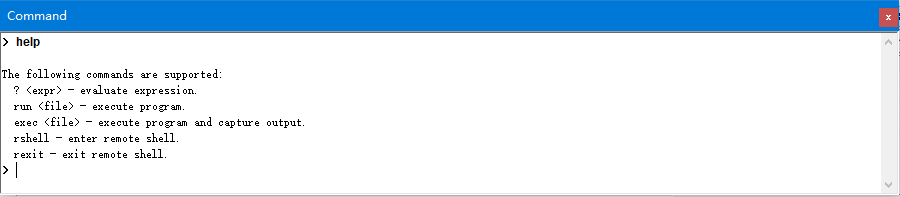
The Command view allows you to interact with the active sessions and remote shells connected with your projects. By default the command will be sent to the debugger for processing.
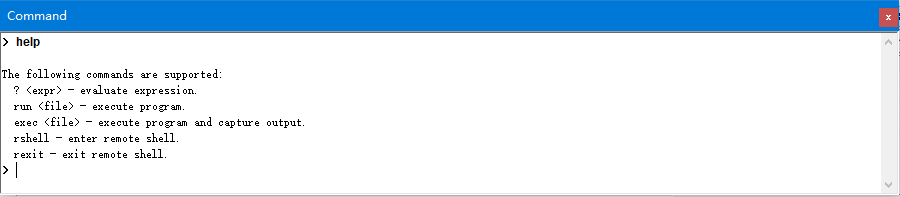
| run calc |
| exec dir c: |
| ? 1 + 2 |
| ? ActiveWindow.Name |
Enter remote shell mode and then you can execute remote command. e.g.
> rshell
> pwd
$ pwd
/home/srcdbg
~
This command can be used to exit from remote shell. All the following commands will be send to the debugger to execute debug command. e.g.
> rexit
> list
106 test10();
107
108 }
109 extern void main200();
110 void main(){
111 int *a=NULL;
112 int i = 0;
113 struct str_buf sb;
114 main200();
115 tmp.sKey = 0xab;
>
If you do not execute the above command, or the rexit command is executed, by default the command will be sent to the debugger for processing. e.g.
> list
106 test10();
107
108 }
109 extern void main200();
110 void main(){
111 int *a=NULL;
112 int i = 0;
113 struct str_buf sb;
114 main200();
115 tmp.sKey = 0xab;
>